BLISS shell
Sessions¶
Note
On an ESRF beamline computer, the ESRF BLISS environment has to be activated prior to start BLISS shell:
. blissenvto enter conda bliss stable. blissenv -dto enter conda bliss unstable version for developers
From a terminal, after launching a BLISS environment, type:
-
bliss -horbliss --helpto display all command line options -
bliss -Sto display sessions bliss -s sessionnameto launch a specific session
(bliss) user@beamline:~/$ bliss --help
Usage: bliss [-l | --log-level=<log_level>] [-s <name> | --session=<name>] [--no-tmux] [--debug]
bliss [-v | --version]
bliss [-c <name> | --create=<name>]
bliss [-h | --help]
bliss [-S | --show-sessions]
bliss --show-sessions-only
Options:
-l, --log-level=<log_level> Log level [default: WARN] (CRITICAL ERROR INFO DEBUG NOTSET)
-s, --session=<session_name> Start with the specified session
-v, --version Show version and exit
-c, --create=<session_name> Create a new session with the given name
-h, --help Show help screen and exit
--no-tmux Deactivate Tmux usage
--debug Allow debugging with full exceptions and keeping tmux alive after Bliss shell exits
-S, --show-sessions Display available sessions and tree of sub-sessions
--show-sessions-only Display available sessions names only
What is a session?¶
To make it easy using a session we have some object automatically created and imported and some startup code that is executed. This can be customized.
Bliss Shell Usage¶
- it is a python shell, with all capabilities.
BLISS [2]: 3+2
Out [2]: 5
BLISS [3]: a=3+2
BLISS [4]: def double(num):
...: return num * 2
BLISS [5]: double(3)
Out [5]: 6
BLISS [6]: b=_5
BLISS [7]: b
Out [7]: 6
First steps on Bliss Shell¶
- use arrows to select previous commands
- use
_nunderscore line number to access the output of the shell Ctrl-cto clear the content of a lineCtrl-rand start typing to perform a search on previous commandsCtrl-oto execute multiline commands (or simply go to the end and press enter)- History with F3 (move with arrows, select with space, confirm with Enter)
- Get informations about an object or function:
- writing the name of the object, (E.G. type
SCAN_SAVING) - for functions use
help, (E.G.help(ct))
- writing the name of the object, (E.G. type
- more info on command line usage
Command Completion¶
- proposes the end of the command while you are typing,
Ctrl+spacewhen it does not show - gives informations on functions while typing (E.G. ascan(roby, 0, 10, 1, .1, diode))
Typing Helper¶
- helps the transition from spec syntax to python adding parentesis and commas
- I don’t want the help? F7 to disable it
How to exit Bliss Shell?¶
Ctrl-dorexit()Ctrl-b + dto detach from a session (will be still running)
Tmux¶
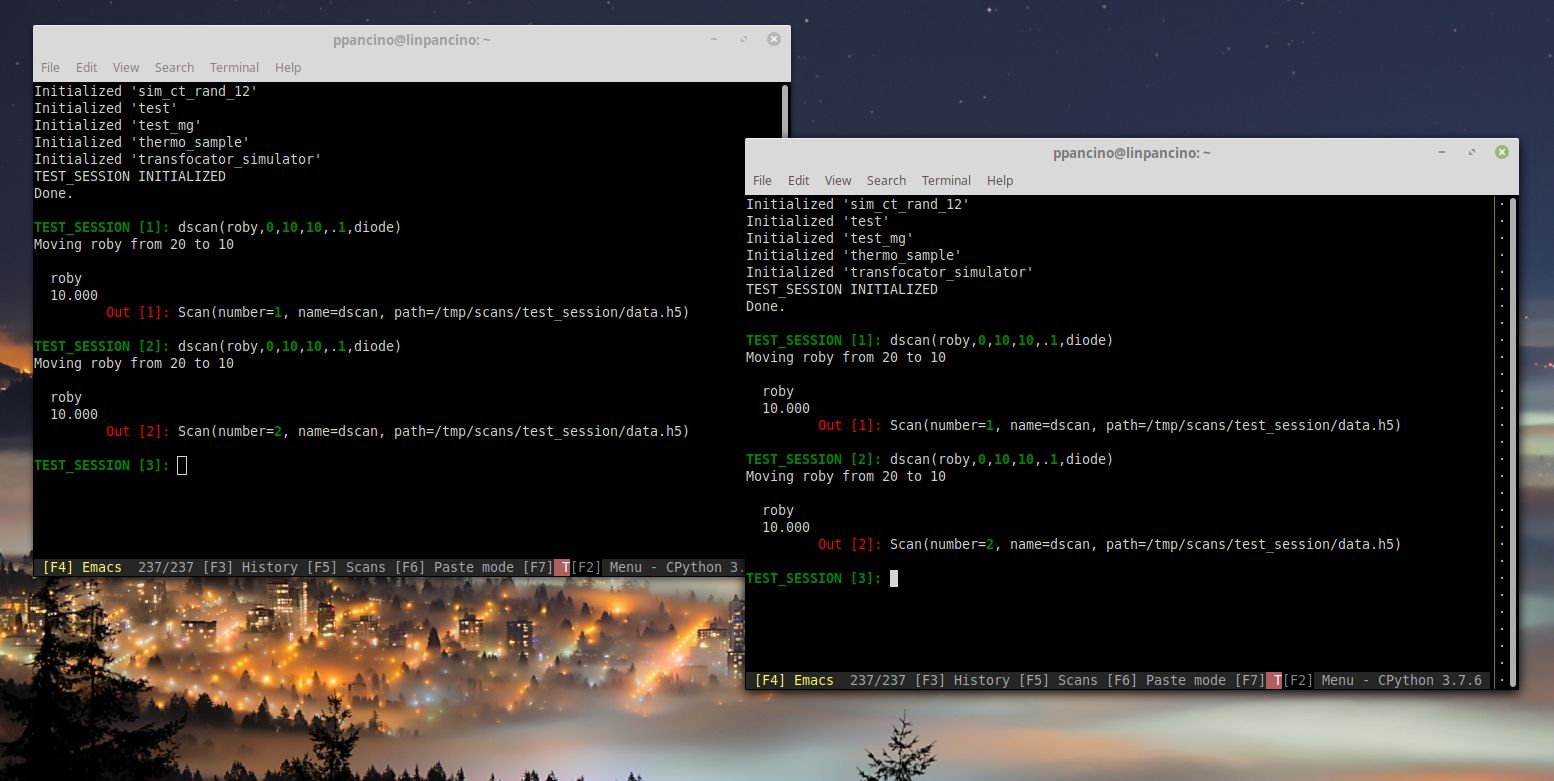
- It is a Terminal Multiplexer that allows multiple terminals in the same Window
- Allows multiple people to connect to the same Bliss session
- Access scan data page with F5
Copy and Paste¶
- Copy mode: Scroll the mouse, select in yellow, exit with
Enter,q,right-clickor scroll down with mouse to the beginning. - Multiline Copy: Start from the bottom and go up with the mouse wheel, or use
Page-Up - Copy a single word with double click
- Copy a line with triple click
- Properly format multiline code pressing
Shiftwhile pasting or using paste mode (F6)