Dialog with users¶
BLISS offers a variety of simple dialogs to interact with users, like messages, yes-no questions, inputs and more.
The user dialog classes¶
All the dialogs are built on top of the _UserDlg base class. The class describes all the information required to create a widget for any kind of backend (Prompt-toolkit, Qt, …). The default backend is Prompt-toolkit.
The predefined dialogs are:
UserMsg( "This is a message" ): display a message to the user.UserYesNo( "Do you want to continue?" ): asks a question, expecting a yes or a no answer.UserInput( "What is your name?" ): asks for a string input.UserIntInput( "What is your age?" ): asks for an integer input.UserFloatInput( "What is the target position?" ): asks for a float input.UserFileInput( "Select a file" ): asks for a file path input.UserChoice( "Select one", choices ): asks to select one value among a list of choices.UserCheckBox( "option_name" ): enable/disable an option.
All dialogs have the following attributes:
label: the widget labeldefval: the default valuetext_align: the label text alignment. Allowed are["CENTER", "LEFT", "JUSTIFY", "RIGHT"]text_expand: enable label text to expand (True or False)full_screen: display dialog on the entier area of the terminal (True by default)
UserInput dialogs have these extra arguments:
validator: the validator function (optional)completer: the list of words for auto-completion (optional)
The UserChoice dialogs have a special argument:
values: the list of choices. One choice is a pair (value, text).ex: values = [(1,"red"), (2,"blue"), (3,"green")]
Display the dialog on screen ( Prompt-toolkit backend )¶
Message and question¶
Any user dialog can be transformed into a prompt toolkit widget and display on screen with the display function.
They display function is designed for a single dialog like UserMsg or UserYesNo.
In the case of a UserYesNo dialog, the display function returns the answer as a Boolean.
from bliss.shell.cli.user_dialog import UserMsg, UserYesNo
from bliss.shell.cli.pt_widgets import display
dlg = UserYesNo(label="Do you want to continue?")
display(dlg, title='Bliss manager')
dlg = UserMsg(label="This is a message")
display(dlg, title='Bliss manager')
>>> Out [17]: True
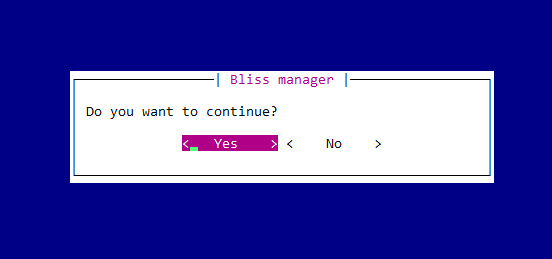
Multiple inputs dialog¶
Multiple widgets dialog can be built with the BlissDialog object and display on screen with its .show() method.
The first argument of the BlissDialog object is a 2d list of user dialogs.
The first dimension represent the vertical layout and the second dimension the horizontal layout.
The space between the widgets can be specified with the padding argument.
After pressing the ok button, a dictionary with widget values will be returned.
The dictionary is indexed by the dialog name (if not None) else by the dialog object itself.
If pressing the cancel button, it will return False.
user_dlg_list = [ [dlg_x1_y1, dlg_x2_y1, ...],
[dlg_x1_y2, dlg_x2_y2, ...],
[dlg_x1_y3, dlg_x2_y3, ...], ]
BlissDialog(user_dlg_list,title="BlissDialog", paddings=(1, 1), show_help=False)
from bliss.shell.cli.user_dialog import UserInput, UserCheckBox, UserChoice
from bliss.shell.cli.pt_widgets import BlissDialog
dlg1 = UserInput(label="User name")
dlg2 = UserCheckBox(label="Enable auto-save", defval=True)
dlg3 = UserChoice(label="File format", values=[('txt','.txt'), ('hdf5','.hdf5'), ('tiff','.tiff')])
BlissDialog( [ [dlg1], [dlg2, dlg3] ] , title='Bliss manager',paddings=(3,3)).show()
>>> Out [25]: ['', True, 'txt']
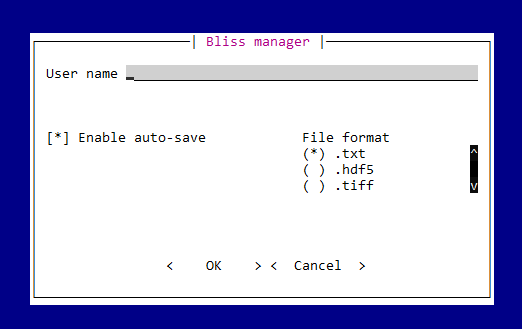
Container ( dialogs group )¶
A sub-set of dialogs can be grouped using the Container object:
Container(user_dlg_list, title=None, border=0, padding=0, splitting="h")
The title argument is a sub-title for the widget group (if title=None, the surrounding frame is not drawn).
The border argument is the space between the widgets group and the surrounding frame.
The padding argument is the space between the widgets of the group.
The splitting argument can be a h (horizontal) or a v (vertical) and describes the stacking orientation of the widgets.
from bliss.shell.cli.user_dialog import Container
dlg1 = UserInput(label="User name")
dlg2 = UserCheckBox(label="Enable auto-save", defval=True)
dlg3 = UserCheckBox(label="Enable post-proc", defval=False)
dlg4 = UserCheckBox(label="Enable interpolation", defval=False)
dlg5 = UserChoice(values=[('txt','.txt'), ('hdf5','.hdf5'), ('tiff','.tiff')])
ct1 = Container( [dlg2, dlg3, dlg4], title="options" )
ct2 = Container( [dlg5,], title="File format" )
BlissDialog( [ [dlg1], [ ct1, ct2] ] , title='Bliss manager').show()
>>> Out [74]: ['', True, False, False, 'txt']
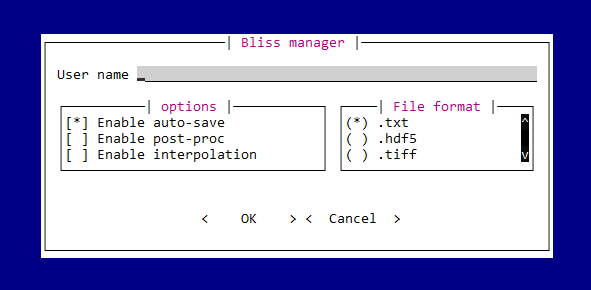
UserInput validator¶
The UserInput object takes an optional validator argument. The validator argument must be an object of the type Validator.
The validator object takes as first argument a function instance and the function arguments as an extra arguments.
The validation function will be called when leaving the input field of the widget in order to check that the user input is corresponding to the expected type of answer.
The validation function must raise or produce an exception if the user input is not what expected.
For example we can check that the user input is an integer or if it is included in a given range.
from bliss.shell.cli.user_dialog import Validator
def is_int(str_input):
return int(str_input)
def in_frange(str_input, mini, maxi):
val = float(str_input)
if val < mini:
raise ValueError("value %s < %s (mini)" % (val, mini))
if val > maxi:
raise ValueError("value %s > %s (maxi)" % (val, maxi))
return val
v1 = Validator(is_int)
v2 = Validator(in_frange, 5, 10)
dlg1 = UserInput(label="Enter the scan points number: ", validator=v1)
dlg2 = UserInput(label="Enter a number in range [5, 10]: ", validator=v2)
The UserIntInput and UserFloatInput are already defined and check if the user input is an integer or a float.
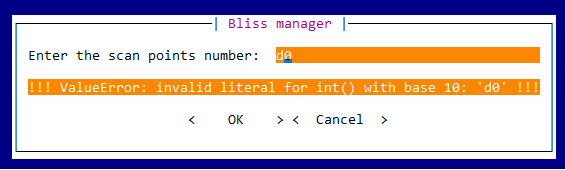
UserInput completer¶
The UserInput object takes an optional completer argument. The completer argument must be a list of strings which will be used as a completion list when the user is typing.
For file path completion, there already exists a UserFileInput object which implements a special path completer.
from bliss.shell.cli.user_dialog import UserInput, UserFileInput
from bliss.common.utils import get_axes_names_iter
motor_names = list(get_axes_names_iter())
dlg1 = UserInput(label="Select a motor", completer=motor_names)
dlg2 = UserFileInput(label="Select a file")
BlissDialog( [ [dlg1], [dlg2,] ] , title='Bliss manager').show()
>>> Out [7]: ['roby', 'bliss/bliss/config/static.py']
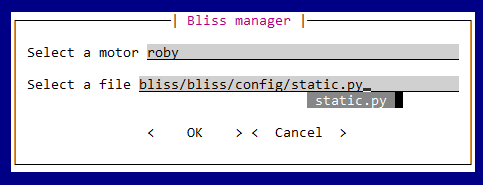
Wizard dialog¶
The BlissWizard object takes a list of BlissDialog objects and display them one by one. It is useful when there are too many widgets for a single page/screen. It returns the list of the results of each page.
from bliss.shell.cli.user_dialog import BlissWizard
bdg1 = BlissDialog( ... )
bdg2 = BlissDialog( ... )
BlissWizard([bdg1, bdg2]).show()